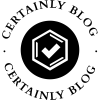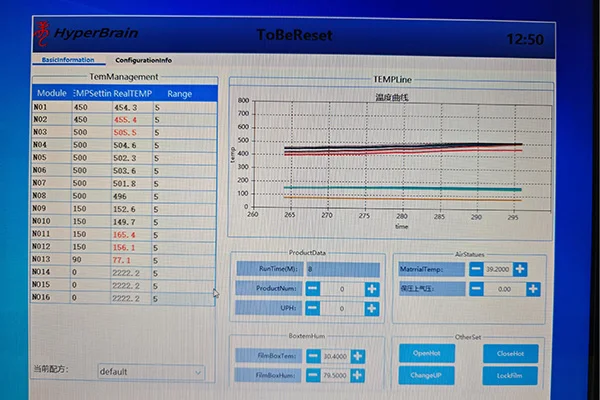Lenovo laptops are known for their reliability and performance, but occasionally, users may encounter a situation where their laptop refuses to turn on. This can be frustrating, especially when you have important work or tasks to complete. In this comprehensive guide, we will explore various troubleshooting methods to help you restart your Lenovo laptop when it won't turn on. Whether it's a hardware or software issue, we've got you covered with step-by-step instructions and expert advice.
- Check the Power Supply:
The first step in troubleshooting a non-responsive Lenovo laptop is to ensure that it is receiving power. Start by checking the power adapter and the power outlet. Make sure the power adapter is securely connected to both the laptop and the power source. Try using a different power outlet or a different power adapter to rule out any issues with the power supply. - Perform a Hard Reset:
If your Lenovo laptop still won't turn on, performing a hard reset can often resolve the issue. To do this, disconnect the power adapter and remove the battery (if possible). Press and hold the power button for about 15 seconds to discharge any residual power. Then, reconnect the power adapter (without the battery) and try turning on the laptop. If it powers on, you can reinsert the battery. - Check for External Devices or Connections:
Sometimes, external devices or faulty connections can prevent a Lenovo laptop from turning on. Disconnect all external devices, such as USB drives, printers, or external monitors, and try turning on the laptop again. Additionally, check all cable connections, including the power adapter, to ensure they are secure and undamaged. - Reset the BIOS:
If your Lenovo laptop's BIOS settings have become corrupted, it may prevent the laptop from powering on. To reset the BIOS, start by turning off the laptop. Then, locate the Novo button (usually a small pinhole) on the laptop's side or near the power button. Press and hold the Novo button for a few seconds until the Novo Menu appears. From the menu, select BIOS Setup or System Recovery and follow the on-screen instructions to reset the BIOS settings. - Perform a System Restore:
If your Lenovo laptop still refuses to turn on, it may be due to a software issue. Performing a system restore can help resolve any conflicts or errors that are preventing the laptop from starting. To do this, you will need a Windows installation disc or a recovery drive. Boot your laptop from the installation disc or recovery drive and select the option to perform a system restore. Follow the prompts to restore your laptop to a previous working state.
Conclusion:
Restarting a Lenovo laptop that won't turn on can be a challenging task, but by following these troubleshooting methods, you can increase your chances of resolving the issue. Remember to check the power supply, perform a hard reset, disconnect external devices, reset the BIOS, and consider a system restore if necessary. If the problem persists, it is recommended to seek professional assistance from Lenovo support or a certified technician. Stay proactive and keep your Lenovo laptop running smoothly!