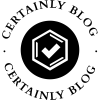In the world of digital printing, color accuracy is paramount. Whether you are a professional graphic designer, a photographer, or simply someone who values high-quality prints, ensuring that your HP printer produces colors that match your expectations is crucial. This article delves into the intricacies of color calibration for HP printers, providing you with a step-by-step guide to achieve optimal results.
Understanding Color Calibration
Color calibration is the process of adjusting the output of your printer to ensure that the colors it produces are as accurate as possible. This involves aligning the printer's color output with a standard reference, which can be a physical color chart or a digital reference. Proper calibration can significantly enhance the quality of your prints, ensuring that the colors are vibrant, true to life, and consistent across different media.
Why Calibrate Your HP Printer?
- Consistency Across Prints: Regular calibration helps maintain color consistency across different print jobs. This is especially important for businesses that require uniformity in branding materials.
- Accurate Color Representation: Calibration ensures that the colors you see on your screen are the colors that appear on paper. This is vital for photographers and designers who need to present their work accurately.
- Extended Printer Life: Proper calibration can also help in identifying potential issues with your printer, allowing for timely maintenance and ultimately extending its lifespan.
Step-by-Step Guide to Calibrating Your HP Printer
Step 1: Gather Necessary Tools
Before you begin the calibration process, ensure you have the following tools at hand:
- A color calibration tool (such as a colorimeter or spectrophotometer)
- A computer with the necessary software installed (HP Print and Scan Doctor, Adobe Photoshop, or similar)
- High-quality paper that matches your printing needs
Step 2: Prepare Your Printer
- Update Printer Drivers: Ensure that your HP printer drivers are up to date. Visit the HP support website to download the latest drivers compatible with your printer model.
- Check Ink Levels: Low ink levels can affect color output. Make sure your cartridges are full or replace them if necessary.
- Select the Right Paper Type: Choose the paper type that you will be using for your prints. Different paper types can absorb ink differently, affecting color output.
Step 3: Print a Test Page
Before calibrating, print a test page to evaluate the current color output. This will serve as a reference point for your calibration process. Use a test image that contains a variety of colors and gradients.
Step 4: Use Calibration Software
- Install Calibration Software: If you have a color calibration tool, install the accompanying software on your computer. Follow the manufacturer’s instructions for setup.
- Calibrate the Printer: Follow the software prompts to begin the calibration process. The software will guide you through measuring the colors produced by your printer and comparing them to standard values.
- Adjust Color Settings: Based on the calibration results, adjust the color settings in your printer’s driver. This may include modifying the brightness, contrast, and color balance.
Step 5: Print a New Test Page
After making adjustments, print another test page. Compare this output with your original test page to evaluate improvements in color accuracy. Repeat the calibration process if necessary until you achieve satisfactory results.
Additional Tips for Optimal Color Calibration
- Regular Calibration: Make it a habit to calibrate your printer regularly, especially if you notice discrepancies in color output.
- Environment Matters: Ensure that your printing environment has consistent lighting. Changes in ambient light can affect how you perceive color.
- Monitor Calibration: If you are working with digital images, ensure that your monitor is also calibrated. This will help maintain consistency between what you see on screen and what you print.
- Use ICC Profiles: For advanced users, utilizing ICC profiles specific to your printer and paper combination can further enhance color accuracy.
Conclusion
Calibrating the color on your HP printer is an essential step in achieving high-quality prints that accurately reflect your creative vision. By following the steps outlined in this guide, you can ensure that your printer delivers consistent and vibrant colors, enhancing the overall quality of your printed materials. Remember, regular calibration not only improves print quality but also extends the life of your printer, making it a worthwhile investment in your printing process.