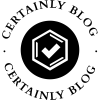In the digital age, the ability to print documents with vibrant background colors can significantly enhance the visual appeal of your printed materials. Whether you are preparing a presentation, creating marketing materials, or simply printing personal documents, understanding how to enable background color printing can elevate your work. This article will delve into the intricacies of background color printing, providing you with practical steps and insights to ensure your printer delivers the results you desire.
Understanding Background Color Printing
Before diving into the technicalities, it’s essential to grasp what background color printing entails. When you print a document, the default settings often prioritize text and images, leaving background colors unprinted to save ink. However, many applications and printers allow users to enable background colors, which can add depth and professionalism to your documents.
Step-by-Step Guide to Enable Background Color Printing
- Check Printer Compatibility
Not all printers support background color printing. Before making any adjustments, consult your printer’s manual or the manufacturer’s website to confirm that your model can handle background colors. Most modern inkjet and laser printers are equipped for this feature, but older models may not be.
- Adjusting Application Settings
The process of enabling background color printing often begins within the application you are using. Here’s how to do it in some popular software:
- Microsoft Word:
- Open your document and navigate to the “Design” tab.
- Click on “Page Color” and select your desired background color.
- To print with the background color, go to “File” > “Print” > “Printer Properties.”
- In the properties window, look for an option labeled “Print Background Colors and Images” and ensure it is checked.
- Adobe Acrobat:
- Open your PDF document and go to “Edit” > “Preferences.”
- Under the “Accessibility” section, check the box for “Replace Document Colors.”
- Select “Custom Color” and choose your preferred background color.
- When printing, ensure that the “Print as Image” option is unchecked to maintain the background color.
- Google Docs:
- While Google Docs does not have a direct option for background color printing, you can set a background color by going to “File” > “Page setup” and selecting a color.
- When printing, ensure that your browser settings allow background graphics. This can typically be found in the print dialog under “More settings” > “Options” > “Background graphics.”
- Printer Settings Configuration
Once you have adjusted the application settings, the next step is to configure your printer settings:
- Access Printer Preferences:
- Go to “Control Panel” > “Devices and Printers.”
- Right-click on your printer and select “Printing Preferences.”
- Enable Background Printing:
- Look for a tab or section labeled “Advanced” or “Quality.”
- Check for options related to background printing or color management. Ensure that any settings that might inhibit background printing are disabled.
- Test Print
After making the necessary adjustments, it’s crucial to conduct a test print. Create a simple document with a colored background and print it. If the background color does not appear, revisit the settings in both the application and printer preferences to ensure everything is correctly configured.
Troubleshooting Common Issues
Even with the right settings, you may encounter issues when trying to print with background colors. Here are some common problems and their solutions:
- Background Color Not Printing:
- Ensure that the “Print Background Colors and Images” option is enabled in your application.
- Check your printer’s ink levels; low ink can affect print quality and color fidelity.
- Poor Print Quality:
- If the background appears faded or streaky, consider running a printer maintenance cycle, which can often resolve issues related to clogged nozzles or low-quality prints.
- Inconsistent Results:
- Different applications may handle background colors differently. If you consistently face issues with one application, consider using another or exporting your document to a PDF format before printing.
Conclusion
Enabling background color printing can significantly enhance the quality and appeal of your printed documents. By understanding the settings in both your application and printer, you can achieve professional results that make your work stand out. Remember to check compatibility, adjust settings, and troubleshoot any issues that arise. With these steps, you’ll be well on your way to mastering the art of background color printing, ensuring that your documents are as visually striking on paper as they are on screen.