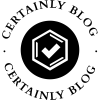In today's digital age, the ability to print documents in vibrant color is essential for both personal and professional use. Whether you're preparing a presentation, printing marketing materials, or creating a photo album, ensuring that your PDF prints in color can significantly enhance the visual appeal of your work. However, many users encounter challenges when attempting to print PDFs in color. This article will provide a detailed, step-by-step guide on how to get a PDF to print in color, addressing common issues and offering practical solutions.
Understanding PDF Color Settings
Before diving into the printing process, it's crucial to understand how color is represented in PDFs. PDFs can contain various color models, including RGB (Red, Green, Blue) and CMYK (Cyan, Magenta, Yellow, Black). Most printers are designed to work with CMYK, which is optimized for color printing. Therefore, ensuring that your PDF is in the correct color format is the first step in achieving high-quality color prints.
Step 1: Check Your PDF Color Settings
- Open Your PDF: Use a reliable PDF viewer such as Adobe Acrobat Reader or any other professional PDF editing software.
- Inspect Color Properties: Navigate to the document properties (usually found under File > Properties). Check the color space used in the PDF. If it’s in RGB, consider converting it to CMYK for better printing results.
- Convert Color Space: If necessary, use software like Adobe Acrobat Pro or other graphic design tools to convert the color space. This can be done by selecting the Convert to CMYK option under the color management settings.
Step 2: Printer Settings Configuration
Once your PDF is prepared, the next step involves configuring your printer settings to ensure it prints in color.
- Select the Right Printer: Ensure that you are using a color printer. Many office printers have both color and monochrome capabilities, so double-check that you have selected the correct one.
- Access Printer Preferences: Go to your print dialog (File > Print) and click on Printer Properties or Preferences. This will open the settings specific to your printer.
- Choose Color Printing: Look for an option that allows you to select the print quality. Make sure to select Color instead of Grayscale or Black and White. Depending on your printer, you may also have options for Best Quality or High Quality, which can enhance the color output.
- Check Paper Type: Some printers adjust their color output based on the type of paper being used. If you are using glossy or photo paper, make sure to select that option in the printer settings for optimal results.
Step 3: Print Preview and Final Adjustments
Before hitting the print button, it’s wise to preview your document to ensure everything appears as expected.
- Use Print Preview: Most PDF viewers offer a print preview feature. Use this to check how your document will look when printed. Pay attention to color accuracy and layout.
- Adjust Margins and Scaling: Ensure that the margins and scaling settings are correct. Sometimes, scaling can affect how colors appear on the printed page.
- Test Print: If you’re printing a large document, consider doing a test print of a single page to check color accuracy and quality before proceeding with the entire document.
Troubleshooting Common Issues
Even with the right settings, you may encounter issues when printing PDFs in color. Here are some common problems and their solutions:
- Faded Colors: If your prints appear faded, check your ink levels. Low ink can lead to poor color output. Replace cartridges if necessary.
- Incorrect Colors: If colors are not printing as expected, ensure that your printer drivers are up to date. Outdated drivers can lead to color discrepancies.
- Paper Jams or Misfeeds: Ensure that the paper is loaded correctly and that the printer settings match the paper type. This can prevent jams and ensure smooth printing.
Conclusion
Printing PDFs in color doesn't have to be a daunting task. By understanding the color settings of your PDF, configuring your printer correctly, and troubleshooting common issues, you can achieve stunning color prints that enhance your documents' overall impact. Whether for business presentations or personal projects, mastering the art of color printing will elevate your work to new heights. With these steps, you can confidently print your PDFs in vibrant color, ensuring that your printed materials stand out and make a lasting impression.