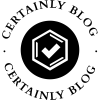In today’s digital age, the ability to print in color is essential for both personal and professional projects. Whether you’re preparing vibrant marketing materials, printing family photos, or creating educational resources, understanding how to get your printer to print in color can significantly enhance the quality of your output. This article delves into the intricacies of color printing, addressing common issues and providing practical solutions to ensure your printer delivers the vivid results you desire.
Understanding Your Printer's Color Capabilities
Before diving into troubleshooting, it’s crucial to understand the type of printer you are using. Printers generally fall into two categories: inkjet and laser.
- Inkjet Printers: These printers use liquid ink cartridges, typically consisting of cyan, magenta, yellow, and black (CMYK). They are renowned for their ability to produce high-quality color prints, especially for images and photographs.
- Laser Printers: Utilizing toner cartridges, laser printers are generally faster and more cost-effective for high-volume printing. They also support color printing, but the quality may vary based on the model and the type of paper used.
Step-by-Step Guide to Enable Color Printing
- Check Printer Settings: The first step in ensuring your printer prints in color is to verify the settings in your print dialog box. When you select ‘Print’ from your application, look for an option labeled ‘Color’ or ‘Print in Color’. Ensure that this option is selected.
- Update Printer Drivers: Outdated or incorrect printer drivers can lead to printing issues. Visit the manufacturer’s website to download the latest drivers for your specific printer model. This can resolve compatibility issues and enhance printing performance.
- Select the Right Paper Type: The type of paper you use can significantly affect print quality. For color printing, it’s advisable to use high-quality photo paper or specialized color printing paper. Check your printer’s manual for recommended paper types.
- Check Ink or Toner Levels: Low ink or toner levels can result in poor color output or even prevent color printing altogether. Regularly check your ink or toner levels and replace cartridges as necessary. Most printers have a built-in utility that allows you to monitor these levels.
- Perform a Print Head Cleaning: For inkjet printers, clogged print heads can lead to streaks or missing colors. Most printers have a maintenance option that allows you to clean the print heads. This process can help restore vibrant color output.
- Adjust Color Management Settings: Color management settings can be adjusted within your operating system or printing software. Ensure that the color profile matches your printer’s capabilities. For instance, using Adobe RGB or sRGB can yield different results based on your printer’s specifications.
- Test Print: After making adjustments, perform a test print. This will help you determine if the changes made have resolved the issue. If the colors still appear incorrect, consider recalibrating your monitor to ensure that what you see on screen matches what is printed.
Troubleshooting Common Color Printing Issues
Even with the right settings, you may encounter issues. Here are some common problems and their solutions:
- Colors Are Faded or Incorrect: This could be due to incorrect color profiles or low-quality paper. Ensure you are using the correct paper type and check your color settings in the print dialog.
- Printer Only Prints in Black and White: If your printer defaults to black and white, revisit the print settings. Additionally, check if the color cartridges are installed correctly and have sufficient ink.
- Streaks or Lines in Color Prints: This often indicates clogged print heads. Run the print head cleaning utility and perform a test print afterward.
Conclusion
Getting your printer to print in color involves a combination of understanding your printer’s capabilities, adjusting settings, and performing regular maintenance. By following the steps outlined in this guide, you can ensure that your printer delivers the vibrant, high-quality prints you need for any project. Remember, regular checks on ink levels, paper quality, and printer settings can save you time and frustration in the long run. Embrace the full spectrum of color printing and elevate your printing experience today!